Introduction
With over 2 billion logged-in users visiting YouTube each month, the
platform presents incredible opportunities to earn money. If you're looking to
turn your passion into a profession, this article will guide you step by
step—from setting up your channel to reaching the YouTube Partner Program
threshold and earning through monetization.
1. Creating a YouTube Account and
Channel
Before you can start making money, you need to set up a YouTube channel.
Here's how:
1.
Sign
In or Create a Google Account
I. If you already have a Google account, you can use it to sign in to
YouTube. If not, head over to accounts.google.com to create
one.
2.
Create
a YouTube Channel
I. After signing in, go to YouTube. Click your profile icon in the top right
corner, and select "Create a Channel."
II. You’ll be prompted to name your channel. Choose a name that reflects your
content and niche.
3.
Customize Your Channel
I. Add a profile picture and a banner image to give your channel a unique
look. You can also add a channel description outlining what your audience can
expect.
4.
Optimize
Your Channel
I. Add links to your social media, website, or any other relevant platforms
to grow your audience.
2. Uploading Content: Videos, Shorts,
Livestreams, and More
Now that your channel is set up, it’s time to start uploading content.
The type of content you post is key to engaging your audience and building
subscribers.
1.
Upload
Videos
I. Go to the top right corner of your YouTube page and click the camera icon
with a plus sign. Choose "Upload Video."
II. Select a file from your computer, give it a compelling title, add a
description, and choose appropriate tags to optimize discoverability.
III. Thumbnails are essential for click-through rates, so upload a custom
thumbnail that draws attention.
2.
Create
Shorts
I. YouTube Shorts are vertical videos under 60 seconds. They’re great for
short, snappy content that engages viewers quickly.
II. To upload a short, click on the camera icon and choose "Create a
Short." Record a quick video or upload an existing one, then publish it.
3.
Livestreaming
I. YouTube allows creators to stream live, enabling real-time interaction
with viewers.
II. To go live, click the camera icon and choose "Go Live." You can
live stream via webcam or use encoding software for more advanced streams.
4.
Upload
Audio or Post Podcasts
I. If you’re creating audio content, consider starting a podcast. Upload the
podcast episodes as videos by pairing the audio with a simple visual element,
such as an image or logo.
II. YouTube also allows you to post text-based content in the
"Community" tab once you have 500 subscribers. You can post text
updates, images, and polls.
5.
Schedule
Your Posts
I. Consistency is crucial for growth. YouTube lets you schedule your video
uploads to maintain a steady flow of content.
3. Building Your Audience: Achieving
1,000 Subscribers and 4,000 Watch Hours
To become eligible for the YouTube Partner Program, you need a minimum of
1,000 subscribers and 4,000 watch hours over the last 12 months. Here’s how to
grow your channel:
- Create Quality Content Consistently
- High-quality, engaging videos
that provide value will naturally attract viewers.
- Focus on content that appeals to
your niche and aligns with your target audience's interests.
- SEO Optimization
- Use relevant keywords in your
video title, description, and tags to help your videos rank higher in
search results.
- Research trending topics in your
niche to find what your audience is searching for.
- Collaborate with Other YouTubers
- Partner with YouTubers in your
niche for collaborations to increase exposure. Cross-promotion helps both
channels grow.
- Engage with Your Audience
- Reply to comments and encourage
viewers to like, share, and subscribe.
- Ask viewers questions or for
feedback to boost engagement.
- Promote Your Channel
- Use social media platforms, such
as Instagram, Twitter, and Facebook, to promote your videos. You can also
embed videos on your blog or website.
- Create Playlists
- Playlists encourage
binge-watching. Group similar videos together so viewers can watch more
content, which helps accumulate watch hours.
4.
Monetization: How to Earn Money from YouTube
Once you hit the 1,000 subscribers and 4,000 watch hours mark, you can
apply for the YouTube Partner Program.
- Enable Monetization
- Go to YouTube Studio and click
on the “Monetization” tab. Follow the steps to enable monetization,
including signing up for a Google AdSense account.
- Types of Monetization on YouTube
- Ad Revenue: You earn
money from the ads displayed on your videos. The amount depends on the
number of views and the type of ads.
- Channel
Memberships: Once enabled, viewers can pay for channel
memberships to access exclusive content.
- Super Chat
& Super Stickers: During livestreams, viewers can pay to
highlight their messages.
- YouTube
Premium Revenue: If a YouTube Premium subscriber watches your video,
you get a portion of the subscription fee.
- YouTube Monetization Terms and Policies
- Your content must comply with
YouTube's monetization policies, including guidelines about community
standards and copyright issues.
5.
YouTube Monetization Policies and Guidelines
YouTube has strict policies to maintain a safe and fair environment for
content creators and advertisers.
- Copyright
Guidelines
ü Do not upload content that you don’t own the rights to. This includes
music, images, or videos created by others.
ü YouTube provides a Content ID system to detect copyrighted material. If
your video includes copyrighted content without permission, you may face
demonetization or strikes.
- Community
Guidelines
ü YouTube has zero tolerance for harmful, misleading, or inappropriate
content. Violating these guidelines can lead to a strike or even termination of
your channel.
- Advertiser-Friendly
Content
ü To maximize ad revenue, ensure that your content adheres to
advertiser-friendly guidelines. Avoid excessive profanity, graphic violence, or
adult content.
- Avoid Clickbait
ü Misleading titles, descriptions, and thumbnails might increase clicks but
will hurt your channel's reputation in the long run. Be transparent about your
content.
6.
Promoting and Sharing Your Content
To drive traffic to your videos, leverage these methods:
- Social Media
Promotion
ü Share your content on all relevant social media platforms to reach a
broader audience.
- Networking
ü Engage with other content creators through comments, collaborations, or
shoutouts.
- Embedding on
Websites or Blogs
ü If you own a blog, embed your YouTube videos to attract viewers from
multiple sources.
- Running Ad
Campaigns
ü Use Google Ads to promote your videos to a broader audience. These paid
campaigns can help you reach the threshold faster.
7. Analyzing Your Audience and
Performance
Regularly analyzing your audience's engagement will help you improve your
content.
- YouTube Analytics
ü In YouTube Studio, check your analytics to track video performance,
viewership demographics, and watch time.
ü Pay attention to which videos perform well and try to replicate that
success.
- Understanding Audience Retention
ü Audience retention metrics show how long viewers are watching your
content. Higher retention rates signal that your content is engaging.
- Adjust Your Strategy
ü Use feedback from analytics to improve content, adjust upload schedules,
or explore new niches.
8. Common Pitfalls and How to Avoid Them
- Ignoring Copyright Issues
- Always respect intellectual
property rights. Consider using royalty-free music and stock footage to
avoid copyright strikes.
- Inconsistent
Posting
- To grow on YouTube, consistency
is key. Set a realistic schedule and stick to it.
- Low-Quality
Content
- Avoid poor production quality,
as it can turn viewers away. Invest in decent equipment or use free
editing software to enhance your video quality.
Effort, and Dedication
Earning money through YouTube monetization takes time, effort, and
dedication. By creating engaging content, adhering to YouTube’s monetization
policies, and actively promoting your videos, you can grow your channel and
generate revenue. Understanding how to meet the 1,000 subscribers and 4,000
watch hours threshold is crucial for success. Follow these steps, stay
consistent, and you’ll be well on your way to building a profitable YouTube
channe
YouTube
SEO and Analytics Tools
To grow your channel, it’s essential to understand SEO
(Search Engine Optimization) and analyze your audience’s behavior. Here are
some tools that can help with optimizing video performance and understanding
analytics.
i.
TubeBuddy
ü Platform: Chrome Extension, iOS, Android
ü Price: Free (with a paid version offering
advanced features)
ü Why It’s Great: TubeBuddy is a YouTube-certified SEO
and analytics tool that helps you with keyword research, tag suggestions, and
performance tracking. It also includes features for video optimization, A/B
testing, and bulk processing tasks. TubeBuddy is perfect for finding the best
keywords to rank your videos higher in search results.
ii.
VidIQ
ü Platform: Chrome Extension, Web, iOS
ü Price: Free (with premium versions)
ü Why It’s Great: VidIQ is another YouTube-certified
tool that specializes in analytics and SEO insights. It shows you detailed
statistics about video rankings, competition, and engagement metrics. You can
also track keyword performance and discover trending topics to create relevant
content.
iii.
Google Trends
ü Platform: Web-based
ü Price: Free
ü Why It’s Great: Google Trends lets you explore
trending topics and search volumes, which can be a great way to generate ideas
for content. By analyzing what people are searching for, you can tailor your
videos to meet popular demand and ride trends for increased visibility.
YouTube
Content Scheduling and Management
Consistency is key to growth on YouTube, and these
tools will help you manage and schedule your content efficiently.
i. Hootsuite
ü Platform: Web, iOS, Android
ü Price: Free (with paid plans)
ü Why It’s Great: Hootsuite allows you to schedule
YouTube videos, as well as manage all your social media accounts from one
dashboard. This is particularly useful if you’re promoting your videos across
different platforms. It also provides analytics on engagement and performance,
giving you a comprehensive overview of your audience interaction.
ii.
Buffer
ü Platform: Web, iOS, Android
ü Price: Free (with paid plans)
ü Why It’s Great: Buffer is a streamlined social media
scheduling tool that works well for managing your YouTube content calendar. You
can plan your posts ahead of time, set reminders, and analyze the effectiveness
of your promotion strategies across social channels.
iii.
Trello
ü Platform: Web, iOS, Android
ü Price: Free (with premium options)
ü Why It’s Great: For creators managing multiple
projects or collaborations, Trello offers a visual task management system. You
can organize video ideas, production schedules, and deadlines using Trello’s
boards, lists, and cards. This helps ensure a smooth workflow from idea
conception to video publishing.
YouTube-Related
Tools and Apps: Maximizing Your Channel's Growth
YouTube is a vast ecosystem where creators can thrive,
but simply uploading videos isn’t enough. To enhance your content creation
process, improve visibility, and boost engagement, various tools and apps can
significantly help. In this section, we’ll discuss some powerful
YouTube-related tools and apps, along with expert tips and suggestions that can
give your channel a competitive edge. By leveraging these resources, you can
optimize your workflow, improve your content’s quality, and increase your reach.
1. Video Editing Tools for
YouTube
One of the most crucial aspects of running a successful
YouTube channel is creating high-quality videos. Thankfully, there are numerous
video editing tools tailored for both beginners and professionals.
i. Adobe Premiere Pro
ü Platform: Windows, macOS
ü Price: Subscription-based
ü Why It’s Great: Adobe Premiere Pro is a
professional-level video editing software used by industry experts. It offers
advanced features such as multi-cam editing, color correction, and seamless
integration with other Adobe products like After Effects for motion graphics.
ii. Final Cut Pro
ü Platform: macOS
ü Price: One-time purchase
ü Why It’s Great: Final Cut Pro is ideal for Apple
users who want a robust yet user-friendly video editing solution. With powerful
editing tools, an intuitive interface, and optimized performance for Mac
systems, it’s perfect for creators who value efficiency and quality.
iii. DaVinci Resolve
ü Platform: Windows, macOS, Linux
ü Price: Free (with a paid version offering
more advanced features)
ü Why It’s Great: DaVinci Resolve stands out for its
color grading capabilities, making it the go-to choice for creators focused on
cinematic quality. It’s also a strong video editor for those on a budget,
thanks to its free version.
iv. Filmora
ü Platform: Windows, macOS
ü Price: Affordable one-time purchase or
subscription
ü Why It’s Great: Filmora is excellent for beginners,
offering simple drag-and-drop functionality, built-in effects, and royalty-free
music. It’s a more accessible option for YouTubers who are just getting started
with video editing.
2.
Thumbnail and Graphic Design Tools
Thumbnails are one of the key drivers of click-through
rates on YouTube. A compelling thumbnail can be the difference between someone
watching your video or scrolling past it.
i. Canva
ü Platform: Web-based, iOS, Android
ü Price: Free (with a paid Pro version)
ü Why It’s Great: Canva is an easy-to-use design tool
that allows you to create stunning thumbnails without needing design
experience. It offers pre-made YouTube thumbnail templates, making it faster to
design high-quality visuals. Canva also has an extensive library of images,
icons, and fonts to make your thumbnails stand out.
ii. Photoshop
ü Platform: Windows, macOS
ü Price: Subscription-based
ü Why It’s Great: For more advanced graphic design,
Adobe Photoshop is an industry standard. It allows for complete customization
of your thumbnails with professional-quality results, providing tools for photo
editing, layering, and image manipulation.
iii. Snappa
ü Platform: Web-based
ü Price: Free (with a paid version)
ü Why It’s Great: Snappa is a quick, web-based graphic
tool that offers YouTube-specific templates for thumbnails and channel art.
It’s straightforward and perfect for creators who want a fast, effective
solution without learning complex software.
Pixel
Lab, VN, Kine Master, and CapCut: Essential Tools for YouTube Creators
In the world of YouTube content creation, having the
right tools for editing and enhancing your videos can significantly impact your
channel’s growth and viewer engagement. Pixel Lab, VN (VlogNow), KineMaster,
and CapCut are mobile-friendly apps that offer robust features, empowering both
beginner and advanced creators to produce high-quality content on the go. Let’s
dive into what each of these apps offers, and how they can help elevate your
YouTube game.
1. PixelLab: Graphic Design
for Thumbnails and Overlays
What is PixelLab?
PixelLab is a versatile graphic design app primarily
used for creating custom text overlays, thumbnails, and image enhancements.
It’s widely popular among YouTubers for its simplicity and the ability to
create eye-catching thumbnails, banners, and other graphical elements without
needing a desktop design tool like Photoshop.
Features and How It Helps YouTubers
ü Text Customization:
PixelLab allows you to add and customize text with a wide range of fonts,
effects, colors, and shadows. You can create compelling video titles or
attention-grabbing text overlays for thumbnails.
ü 3D Text Effects: You can create 3D text for your
videos or thumbnails to add a professional look.
ü Image Manipulation:
Resize, crop, or blend images easily. You can also remove the background from
images, a feature that is often used for placing your face or logo on
thumbnails.
ü Stickers and Shapes: Add
shapes, stickers, or drawings to further enhance your designs.
ü Layer Support: PixelLab offers layer management,
allowing you to work on multiple elements (text, images, stickers) separately
without disrupting the whole design.
How PixelLab Benefits YouTubers
ü Thumbnail Creation:
Eye-catching thumbnails are essential for attracting clicks. PixelLab helps you
design high-quality thumbnails that can increase your video’s click-through
rate (CTR).
ü Custom Branding: You can create custom logos,
banners, or end screens that maintain a cohesive look for your channel.
ü Social Media Graphics: Use
PixelLab to design social media posts that promote your YouTube videos on
Instagram, Facebook, or Twitter.
2. VN (Vlog Now): Free, Powerful Video Editor for
YouTubers
What is VN?
VN, short for Vlog Now, is a free video editing app
that offers professional-grade editing features without a price tag. It’s
highly intuitive, making it an ideal choice for YouTubers who need a fast and
efficient way to edit their videos on mobile devices.
Features and How It Helps YouTubers
ü Multi-layer Editing: VN
supports multi-layer editing, allowing creators to work with video, audio,
text, and images simultaneously.
ü Keyframe Animation: You
can control the movement and position of images or text, creating smooth
animations within your videos.
ü Effects and Filters: VN
offers a range of cinematic filters and transitions to make your videos look
more polished.
ü Speed Control: You can adjust the speed of your
clips, perfect for time-lapse or slow-motion effects.
ü Music and Sound Effects: VN
provides a library of royalty-free music and sound effects, and you can also
import your own music or audio files.
ü No Watermark: One of VN’s biggest advantages over
other free apps is that it allows exporting videos without watermarks, making
it look professional.
How VN Benefits YouTubers
ü Quick Edits on the Go: VN is
perfect for vloggers, short video creators, and travel YouTubers who need a
mobile video editing solution without sacrificing quality.
ü Keyframe Animations: This
feature is crucial for creating dynamic intros, outros, or custom animations
within videos.
ü Free and Feature-Rich: For
YouTubers just starting, VN offers a wide range of professional features at no
cost, making it one of the best free mobile editing tools available.
3. KineMaster: Full-Feature Video Editor for Mobile
What is KineMaster?
KineMaster is a popular mobile video editor known for
its wide range of features that cater to both beginners and advanced YouTube
creators. It’s widely regarded as one of the most feature-rich mobile editing
apps available, allowing users to edit videos with precision and professional
results.
Features and How It Helps YouTubers
ü Multi-layer Editing:
KineMaster allows you to add multiple layers of video, audio, images, text, and
effects to your videos. This enables complex editing similar to desktop video
editors.
ü Precision Editing: The
app offers frame-by-frame trimming, making it easier to make precise cuts and
edits in your videos.
ü Chroma Key (Green Screen): One
of KineMaster’s standout features is its chroma key functionality, allowing you
to use green screen effects. This is a favorite feature for YouTubers who want
to add custom backgrounds or special effects.
ü Transitions and Effects:
KineMaster includes a variety of transitions, visual effects, and filters to
enhance the visual quality of your videos.
ü Audio Control: It offers advanced audio editing
tools, including volume envelope control, equalizer settings, and voiceover
recording.
ü Speed Control and Reverse:
Creators can speed up or slow down clips and even reverse them to create unique
visual effects.
How
KineMaster Benefits YouTubers
ü Professional-Quality Edits:
KineMaster is one of the few mobile apps that allow you to create
professional-quality videos entirely on your phone or tablet.
ü Green Screen Editing: The
chroma key feature is especially useful for YouTubers creating tutorials,
gaming videos, or content with custom backgrounds.
ü Advanced Audio Options: Its
audio editing capabilities make it ideal for vloggers, musicians, or anyone who
wants precise control over their sound.
4. CapCut: Fast and Easy Video Editing with Trendy
Effects
What is CapCut?
CapCut, developed by the creators of TikTok, is a free
and user-friendly mobile video editing app. It’s geared towards creators who
want to produce trendy, engaging videos quickly, making it perfect for
short-form content such as YouTube Shorts.
Features and How It Helps YouTubers
ü Simple Interface: CapCut’s interface is designed to be
straightforward, allowing even beginners to create polished videos with minimal
effort.
ü Trendy Effects and Filters: The
app comes with a large library of trendy filters, effects, and stickers that
help create engaging content tailored to modern social media platforms.
ü Text and Subtitle Tools:
CapCut allows you to easily add and customize text, subtitles, or captions to
your videos, which is great for accessibility and engagement.
ü Keyframe Animation: Like
VN, CapCut also supports keyframe animation, making it easy to animate elements
in your video.
ü Music Library: CapCut provides an extensive library
of royalty-free music and sound effects, which can help enhance your videos
without copyright issues.
ü Auto Captions: A unique feature of CapCut is its
auto-caption tool that generates subtitles based on your audio. This is a huge
time-saver for vloggers or those creating instructional content.
How
CapCut Benefits YouTubers
ü Perfect for YouTube Shorts:
CapCut is ideal for creating short, snappy videos such as YouTube Shorts. Its
quick editing features and trendy effects can help grab viewers’ attention.
ü Social Media Integration: Since
CapCut was developed by TikTok’s parent company, it’s optimized for creating
content that resonates with mobile viewers. This makes it perfect for YouTubers
who also cross-post to other platforms like Instagram or TikTok.
ü Fast Editing for Beginners:
CapCut’s simplicity makes it a great choice for creators who are just getting
started with video editing and don’t need complex, desktop-level features.
Picking the Right Tool for Your YouTube Needs
Choosing the right app or tool for YouTube content
creation depends on your needs and skill level. Here’s a quick summary:
ü PixelLab is perfect for creating professional
thumbnails, custom text overlays, and branding elements.
ü VN offers robust video editing tools for
free, making it ideal for vloggers and creators who need quality editing on the
go.
ü KineMaster is the most feature-rich mobile video
editor, perfect for creators looking for professional video edits, including
green screen effects.
ü CapCut is great for fast, trendy edits,
especially for YouTube Shorts and other short-form content.
By using a combination of these tools, you can enhance
your video production process, optimize your visuals, and grow your YouTube
channel with high-quality content tailored to your audience.
Tips
and Suggestions for YouTube Success
i. Use Playlists to Increase Watch
Time
YouTube playlists are an excellent tool for grouping
similar content together. By doing so, viewers can binge-watch your videos
without having to manually search for the next one. This tactic increases your
total watch time—a crucial factor for monetization.
ii. Take Advantage of YouTube Shorts
YouTube Shorts is YouTube’s answer to short-form
content, and it can drive massive engagement. These videos are less than 60
seconds, which makes them easy to produce. Shorts are shown prominently in the
YouTube app, allowing you to reach new audiences quickly.
iii. Engage with Your Audience in the
Comments
Engaging with your viewers is one of the easiest ways
to build a loyal community. Reply to comments, ask questions, and encourage
viewers to interact with your content. This not only builds rapport but also
signals to YouTube’s algorithm that your video is engaging.
iv. Create Click-Worthy Thumbnails
Thumbnails are often the first thing potential viewers
see, so invest time in creating engaging visuals. Avoid misleading clickbait
but make sure the thumbnail stands out. High contrast, bold fonts, and
expressive faces often work well to grab attention.
v. Optimize Your Video Titles and
Descriptions
Use relevant keywords in your video titles,
descriptions, and tags to help with search rankings. The first 150 characters
of your video description are especially important because they show up in
search results. Make sure they accurately describe your content and contain
target keywords.
vi. Utilize End Screens and Cards
End screens and info cards are powerful tools for
increasing engagement. You can use them to link to other videos, encourage
subscribers, or even promote external websites. This increases the likelihood
of viewers sticking around longer on your channel.
vii. Focus on Storytelling
Great storytelling is what makes videos memorable.
Whether it’s a tutorial, vlog, or review, try to structure your content with a
clear beginning, middle, and end. This helps keep viewers engaged and wanting
more.
Strategies
of SEO
The journey to YouTube success is multifaceted, and
utilizing the right tools and strategies can make all the difference. Whether
you’re improving your video editing skills, optimizing your SEO with tools like
TubeBuddy or VidIQ, or enhancing your content management with Hootsuite or
Trello, these resources can significantly boost your performance.
As you grow your channel, keep in mind that YouTube is
a long game that requires patience, consistency, and continual learning. Stay
updated with the latest tools, adapt to trends, and focus on delivering value
to your audience. With the right strategies and tools, you can take your
YouTube channel to the next level and achieve your monetization goals.




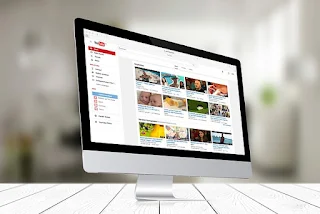







.webp)
























.jpeg)




0 Comments