How to Connect Ezoic Ad Network with Full Integration & Cloudflare Setup
What is
Cloudflare?
Cloudflare is a
content delivery network (CDN) and security platform that improves website
performance, speeds up page loading, and offers security features such as DDoS
protection. It also provides DNS management, which helps in controlling and
securing your domain settings.
Step-by-Step: Setting Up Cloudflare & Connecting to Ezoic
1. Create an
Account on Cloudflare
- Go to Cloudflare and click
on Sign Up.
- Enter your email address and
password to create a new account.
- After verification, log in to your
Cloudflare dashboard.
2. Add Your
Website to Cloudflare
- In the Cloudflare dashboard, click Add
Site.
- Enter your website URL (e.g., www.socialearninghub.com)
and click Next.
- Cloudflare will scan your existing
DNS records and display them.
- Review the records. If everything
looks correct, click Continue.
3. Change
NameServers for Your Custom Domain
- Cloudflare will provide two
nameservers.
- Log in to your domain provider
account (e.g., Domain.com).
- Go to DNS Settings and
replace the old nameservers with the Cloudflare nameservers provided.
- Save the changes and allow some
time for propagation (can take up to 24 hours).
4. Create API Zone Settings and API Token on Cloudflare
- In your Cloudflare dashboard, go to
My Profile > API Tokens.
- Click Create Token and
select Custom Token.
- Under permissions, select:
·
Zone setting >
Edit
·
Zone > Edit
Zone
purg page > purg
Zone Page Rule > Edit
·
Zone DNS >Edit
- Select your domain (e.g., www.socialearninghub.com)
and click Continue to Summary.
- Name the token, click Create
Token, and save it in a safe place.
- Copy the token api and paste in the
ezoic website integetion if the cloudflare email and password not working then
change the mode other option where you can past these api token link and
save it
Step-by-Step: Connecting Ezoic with Cloudflare
1. Set Up
Ezoic and Connect Your Website
- Log in to your Ezoic dashboard.
- In the setup wizard, select Cloudflare
Integration.
- Ezoic will ask for your Cloudflare
email and password to connect directly.
- If the direct login doesn’t work,
choose the API Token method:
·
Enter
the API token you saved earlier.
·
Click
Next and allow Ezoic to connect with Cloudflare.
2. Verify Your Website’s Connection in Ezoic
- Ezoic will check if your Cloudflare
settings are configured correctly.
- If the connection is successful,
you’ll see a “Website Connected” status.
- If there are issues, recheck your
nameservers and DNS records.
3. Connect Google Ad Manager MCM with Ezoic
- Go to Ezoic Dashboard >
Monetization and select Google MCM Link.
- Log in with your Google Ad
Manager account to link it with Ezoic.
- Authorize Ezoic to manage your ads
through the MCM program.
4. Customize
Ads in Ezoic & Optimize for Revenue
- In the Ezoic Ads section,
enable ad placeholders and choose ad types (e.g., banner,
native ads, etc.).
- Use Ezoic's Ad Tester to run
experiments and find the best-performing ads.
- You can adjust the number of ads,
their placement, and layout through the Ezoic Dashboard.
5.
Monetizing and Earning with Ezoic Ads
- Ezoic offers higher CPM rates
compared to traditional networks due to AI-based optimization.
- You earn based on CPM (Cost per
1,000 Impressions).
·
Example:
If your CPM is $5, you’ll earn $5 for every 1,000 ad views.
- To maximize revenue:
·
Ensure
good website traffic.
·
Use
video ads and sticky ads for higher engagement.
·
Monitor
performance through the Ezoic Analytics dashboard and adjust
accordingly.
Ad Rates and
Earning Potential with Ezoic
- Display Ads: Typically, $2–$10 CPM depending on
niche and audience.
- Video Ads: $10–$30 CPM.
- Native Ads: $5–$15 CPM.
- Sticky Ads: High-performing; CPM depends on
placement and visibility.
Connectivity
Integrating
Ezoic with Cloudflare ensures that your website benefits from optimized ad
delivery, fast loading times, and secure DNS management. By setting up Google
Ad Manager through MCM and carefully placing ads, you can maximize your
earnings. Regular monitoring of ad performance via Ezoic will help you
fine-tune your monetization strategy for even better results.
With this
step-by-step guide, you’re now ready to connect Ezoic, set up Cloudflare, and
start earning effectively from your website, www.socialearninghub.com.
Cloudflare
Platform
Cloudflare is a
cloud-based platform offering a mix of security, performance, and DNS
management tools. It acts as a content delivery network (CDN) and provides
security features to prevent attacks, optimize website load times, and handle
DNS configurations. Here’s an overview of its key features and plans:
Cloudflare’s Features and Purpose
1. Content
Delivery Network (CDN):
Cloudflare’s CDN caches content across global servers to reduce latency and
improve site speed for users worldwide.
2. DDoS
Protection: It blocks
distributed denial-of-service (DDoS) attacks before they can overwhelm a
website.
3. DNS
Management: With its
Anycast DNS, websites benefit from faster DNS resolution, helping manage high
traffic efficiently.
4. SSL
Encryption: Even on the
free plan, Cloudflare offers SSL/TLS certificates, making websites more secure
with HTTPS.
5. Traffic
Routing and Load Balancing:
Intelligent routing systems help reduce latency, ensuring a smooth user
experience even under heavy loads.
Free
vs. Paid Plans
Free Plan: Includes basic DDoS protection, CDN,
three page rules, and email support. It’s suitable for smaller websites looking
for simple performance boosts and basic security.
Pro Plan
($20/month): Adds
enhanced security with a Web Application Firewall (WAF), lossless image
optimization, and mobile site optimization.
Business
Plan ($200/month): Offers
priority support, 100% uptime SLA, PCI compliance, and CNAME setup.
Enterprise Plan: Tailored to large companies, providing advanced support, dedicated IPs, custom SLAs, and enhanced DDoS protection.
Cloudflare Security and Performance
Benefits
DDoS and Bot Mitigation: Filters malicious traffic while allowing genuine visitors through. Advanced options include rate limiting and "I’m Under Attack" mode.
Performance
Optimization: Automatic
image compression and HTTP/3 support for faster, more secure connections.
Global Reach: Cloudflare has servers in over 100 countries, ensuring minimal delay for users anywhere in the world.
How
to Set Up Cloudflare for Your Website
1. Create an
Account: Go to
Cloudflare’s website and register with your email and password.
2. Add Your
Website: Enter your
website’s URL (e.g., www.socialearninghub.com) into Cloudflare’s dashboard.
3. DNS
Configuration:
Cloudflare scans your DNS records. Verify them and update your domain’s
nameservers to point to Cloudflare.
4. API and
Token Management: You
can generate an API token for custom integrations and automate configurations
through Cloudflare’s API.
5. Plan
Selection: After
configuration, select a plan based on your needs—free or paid.
6. Website
Optimization: Adjust
cache and security settings (such as enabling WAF and SSL) directly in the
Cloudflare dashboard.
This
comprehensive system not only improves site speed but also helps websites stay
secure and operational even under potential threats. If you want detailed
tutorials on individual configurations, Cloudflare’s Help Center and community
forum offer excellent guidance【14†source】.










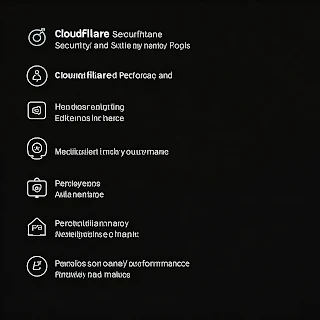























.jpeg)




0 Comments