Comprehensive Guide to Using Blogger: Features, Setup, and Best Practices
Blogger is a free blogging platform owned by Google, offering a simple and effective way to create and manage a blog. This guide covers the features of Blogger, how to set it up, customization options, and tips for using it effectively. We'll also explore how to monetize your blog while adhering to Google AdSense policies.
1. Getting Started with Blogger
Creating a Blogger Account
To begin using Blogger, you'll need a Google account. If you already have one, follow these steps:
1. Visit Blogger.com.
2. Click on "Create Your Blog".
3. Sign in with your Google account.
4. Choose a display name for your blog.
Setting Up Your Blog
Once signed in, you can set up your blog by:
1. Creating a New Blog:
I. Click "New Blog".
II. Enter a blog title (this will be the name of your blog like "Social Earning Hub").
III. Select a unique URL (yourblog.blogspot.com) example: https://socialearinghub.blogspot.com
IV. Choose a theme from the available options.
2. Dashboard Overview:
I. The Blogger dashboard allows you to manage posts, pages, comments, and other settings of your blog.
2. Features of Blogger
2.1 Post Creation
Creating blog posts on Blogger is simple:
1) Click on "New Post" in the dashboard.
2) Write your content using the post editor.
3) You can format text, add images, videos, and links.
4) Once your post is complete, click "Publish" to make it live.
2.2 Page Creation
Blogger also supports static pages, useful for sections like "About" or "Contact":
1. In the dashboard, click on "Pages".
2. Select "New Page".
3. Add a title and content.
4. Publish the page to make it visible on your blog.
2.3 Customizing Themes
Blogger provides various themes, which you can personalize:
1. Go to the Theme section in the dashboard.
2. Click on "Customize".
3. Adjust fonts, colors, and layout options to fit your style.
2.4 Editing HTML/CSS/JavaScript
For advanced users:
1. In the Theme section, click on "Edit HTML".
2. Make changes carefully; always back up your theme before editing to avoid errors.
3. Layout Customization
Customizing your blog's layout is easy:
1. Go to Layout in the dashboard.
2. Drag and drop gadgets (widgets) such as search bars, archives, or social media links to arrange your blog layout.
4. Moving Footer and Other Elements
To move the footer or rearrange other elements:
1. In Layout, locate the footer gadget.
2. Drag it to your preferred location within the layout grid.
press the ctrl + F to edit your html and find footer paste this code with carefully
<p style='text-align:left;'>Copyright (c) 2024 <a href='enter url here'>enter website name here</a> All Right Reseved</p>
<div class='ty-copy-container row' style='font-size:1px; opacity:0;'> </div>
5. SEO Settings and URL Submission
To optimize your blog for search engines:
1. Navigate to Settings > Search Preferences.
2. Enable custom robots.txt and add relevant meta tags.
Submitting Your Blog URL
To help Google index your blog, submit your URL:
1. Visit Google Search Console.
2. Add and verify your blog's URL.
3. Use the URL Inspection tool to request indexing for new posts.
6. Common Issues with Blogger
Despite its simplicity, Blogger has some limitations:
1) Limited Customization: It offers fewer customization options than platforms like WordPress.
2) Customer Support: Blogger has minimal direct support; most help comes from online community forums.
3) Content Ownership: Since Blogger is owned by Google, your blog could be deleted if you violate their policies, especially concerning AdSense.
7. Creating High-Quality, Policy-Compliant Content
To build a successful blog and comply with Google AdSense policies:
1) Produce original and valuable content that engages readers.
2) Use clear headings and subheadings to improve readability.
3) Include multimedia elements such as images and videos, ensuring they are optimized for fast loading.
4) Avoid plagiarized or duplicate content, and steer clear of prohibited content categories (e.g., adult content, illegal activities, copyrighted material without permission).
8. Monetizing Your Blog with Google AdSense
To monetize your blog using Google AdSense:
1. Ensure your content follows AdSense guidelines (e.g., no adult content, misleading information, or copyrighted material).
2. Apply for an AdSense account by visiting the Google AdSense website.
3. Once your account is approved, you can place ads on your blog via the Ads section in Blogger’s settings.
AdSense Policy Compliance:
1) Your blog must provide substantial original content.
2) Avoid excessive or disruptive ads; this negatively impacts user experience and may violate AdSense policies.
3) Ad placement should be clear, with no misleading or hidden content that tricks users into clicking.
Blogger is an ideal platform for beginners who want a simple, free tool to start blogging. Its integration with Google services like Google AdSense and Google Analytics makes it easier to grow and monetize your blog.
By mastering the features and tools available on Blogger, and by creating original, high-quality content, you can attract a loyal audience and generate revenue. Following AdSense policies will also ensure that your blog remains eligible for monetization, allowing you to make the most out of your blogging efforts.
If you are not under stand Using Blogger: Features, Setup, and Advanced Tips
Blogger is a free platform by Google that makes blogging simple for beginners and effective for those looking to monetize through AdSense. This guide will cover every essential feature of Blogger, from post creation to advanced customization, ensuring that you have the tools needed to run a successful blog that complies with Google AdSense policies.
1. Dashboard Overview
The Blogger Dashboard is where you manage all aspects of your blog. Let’s break down each section:
1.1 Posts
The Posts section lets you manage all the articles or blog posts you’ve written. From here, you can:
1) Create new posts by clicking "New Post."
2) Edit or delete posts already published or in drafts.
3) Label posts to organize content based on themes or topics.
1.2 Stats
The Stats section gives insights into your blog’s traffic, showing:
1) Pageviews, broken down by day, week, month, and all-time.
2) Audience demographics such as location and devices.
3) Traffic sources, like referrals from social media or Google searches.
1.3 Comments
The Comments section allows you to monitor and manage reader engagement:
- Approve or delete comments.
- Mark comments as spam or respond directly to your readers.
1.4 Earnings
The Earnings tab is where you apply for Google AdSense and manage your monetization options. Here, you can:
1) Set up AdSense by linking your blog.
2) Manage ad display settings once your account is approved.
3) Track your AdSense earnings directly from Blogger.
1.5 Pages
Pages are static sections of your blog, useful for things like “About” or “Contact” pages. They remain constant unlike posts that are chronological.
- Create a new page by clicking "New Page".
- Edit, view, or delete pages.
1.6 Layouts
The Layout section allows you to control the structure and arrangement of your blog’s elements, such as:
- Sidebar gadgets (e.g., About Me, Search, Categories, Blog Archive).
- Header and footer sections.
- Drag and drop elements to rearrange the layout of your blog.
To move the footer:
1. Go to Layout.
2. Find the footer gadget and drag it to the desired position (e.g., move it above or below certain sections).
3. Save changes to apply the new layout.
1.7 Themes
The Themes section allows you to customize the visual appearance of your blog. You can:
- Choose a theme from pre-designed options.
- Customize fonts, colors, and layout through the theme editor.
- Edit HTML/CSS for advanced design tweaks.
1.8 Settings
The Settings section lets you configure the core aspects of your blog, from privacy to SEO. Here’s a breakdown of each setting:
Basic Settings
- Title & Description: Set your blog's title and description for display and SEO.
- Privacy: Choose whether to make your blog visible to search engines.
Posts, Comments, and Sharing
- Post Display: Control how many posts show on the homepage.
- Comment Moderation: Decide if comments require approval before they go live.
- Reader Comments: Configure whether comments are allowed, moderated, or restricted.
SEO Settings
- Custom Robots.txt: This file tells search engines which pages to crawl. To set it up:
1. Go to Settings > Search Preferences.
2. Enable Custom robots.txt and paste your code. Example:
makefile
Copy code
User-agent: *
Disallow: /search
Sitemap: https://yourblog.blogspot.com/sitemap.xml
you can also use this sitemap if your blogs maximum posts
Sitemap: https://www.socialearninghub.com/atom.xml? redirect=false&start-index=1&max-results=500
- Ads.txt: To prevent unauthorized ad sellers, you can configure ads.txt:
1. Navigate to Settings > Search Preferences.
2. Enable ads.txt and enter the publisher details provided by Google AdSense.
- Canonical Tags: These are crucial for avoiding duplicate content issues:
1. Go to Theme and click Edit HTML.
2. Insert a canonical tag within the <head> tag, such as:
html
Copy code
Static Only use it for your homepage, not for every page. <link rel='canonical' href='https://www.socialearninghub.com/'/>
<link rel="canonical" href="https://yourblog.blogspot.com/your-post-url" />
Dynamic This should be used for dynamic content to avoid duplicate content issues. <link expr:href='data:blog.canonicalUrl' rel='canonical'/>
Responsive Design for Maximum Devices
To ensure your blog displays well on all devices (desktops, tablets, smartphones):
1. Choose a responsive theme from the Theme section.
2. Test your blog’s appearance by resizing your browser window or using Google's Mobile-Friendly Test tool.
1.9 Reading Lists
The Reading List in Blogger is where you can see updates from blogs you follow. This feature works similarly to an RSS feed.
1.10 View Blog
The View Blog button allows you to preview your live blog at any time.
2. Advanced SEO and Optimization
To help your blog rank higher in search results, Blogger offers several optimization settings:
2.1 URL Submission
After publishing a new post, submit your blog's URL to Google Search Console:
1. Go to Google Search Console.
2. Add your blog URL and verify ownership.
3. Use the URL Inspection Tool to request indexing for newly published pages.
2.2 Meta Tags
Meta tags help search engines understand the content of your blog. You can add meta descriptions:
1. Navigate to Settings > Meta Tags.
2. Enable and add a description for your blog to help with SEO.
3. Customizing Your Blog's Footer
To move or edit the footer on your blog:
1. Go to Layout.
2. Locate the footer gadget and drag it to a new position (e.g., you may want it at the top of the page for announcements or at the bottom for copyright information).
3. Save the layout to apply the changes.
4. Adding Links to Your Footer or Menu
You can add your own custom links in the footer or any other section:
1. Go to Layout.
2. Click on the Footer section.
3. Use the HTML/JavaScript gadget to insert custom links:
html
Copy code
<a href="https://www.socialearninghub.com">Social Earning Hub</a>
5. Monetizing Your Blog with AdSense
Once you have good-quality content, you can monetize your blog by integrating Google AdSense:
1. Apply for AdSense: Go to the Earnings tab and follow the process to link your blog to AdSense.
2. Ad Placement: Once approved, AdSense ads can be placed using Blogger's Ads section, ensuring compliance with Google's ad placement policies.
Blogger is an easy-to-use platform offering a wide range of customization and monetization options. From basic setup to advanced SEO features like robots.txt, ads.txt, and canonical tags, this guide provides a comprehensive understanding of how to use Blogger effectively. By optimizing your blog for devices, creating original content, and following AdSense policies, you can ensure both user satisfaction and monetization success.
A General Guide to Using Blogger for Your Website: Social Earning Hub
Creating a blog can seem like a daunting task, but with Blogger, it's easier than ever to set up and manage a professional website. In this guide, we will walk through the various features of Blogger, how to use HTML, CSS, and JavaScript, and include steps for SEO optimization, adding custom domains, and more.
Getting Started with Blogger
Blogger is an easy-to-use platform that allows you to create blogs or websites in just a few steps. Follow this guide to set up your blog and start customizing it according to your needs.
1. Create Your Blogger Account
First, go to Blogger and sign in using your Google account. After signing in, click on Create a New Blog.1) Choose a Blog Title and enter your URL (e.g.,https.socialearninghub .blogspot.com).
2) You can change the domain later if you wish to add a custom domain like www.socialearninghub.com.
2. Setting Up Your Blog Structure
After your blog is created, head over to the Layout section in the Blogger dashboard. Here, you can modify various elements like the Header, Main Menu, and Footer.Customizing the Blog with HTML, CSS, and JavaScript
Blogger allows for a high degree of customization. If you’re familiar with HTML, CSS, and JavaScript, you can greatly enhance your website’s design and functionality.
- HTML for Canonical Tags:
You can use canonical tags to prevent duplicate content issues by going to the Theme > Edit HTML. Insert the following code in the <head> section:
html
Copy code
<link rel="canonical" href="https://www.socialearninghub.com" />
- Removing Footer Using CSS:
To hide the default Blogger footer, go to Theme > Edit HTML, and in the <style> section, add this code:
css
Copy code
#Attribution1 { display: none; }
- Customizing Pages with JavaScript
For instance, if you want to add a dynamic feature or interactive form, you can use JavaScript within your HTML code. Simply place the JS file link inside the <head> section of your blog or add it inline with the <script> tag.
Optimizing Blog for SEO (Search Engine Optimization)
Proper SEO settings will help your site rank higher in search engine results. In Blogger, you can easily manage these settings:
1. Meta Description and Tags
Go to Settings > Search Preferences and enable Meta Tags. Write a compelling description about Social Earning Hub, for example:
plaintext
Copy code
Social Earning Hub provides expert tips on online earnings, freelancing, and affiliate marketing strategies.
2. Custom Robots.txt and ads.txt
Under the Search Preferences, you can enable custom robots.txt to manage search engine crawlers. Insert the following:
plaintext
Copy code
User-agent: *
Disallow: /search
Allow: /
Sitemap: https://www.socialearninghub.com/sitemap.xml or
Sitemap: https://www.socialearninghub.com/atom.xml?redirect=false&start-index=1&max-results=500
3. Submitting URL to Google Search Console
To make sure your content is indexed by Google, submit your blog URL in Google Search Console.
1) Go to Google Search Console and add your blog’s URL (e.g., https://www.socialearninghub.com).
2) Follow the verification steps to ensure your property is verified.
Working with Themes and Layout
1. Uploading and Editing Themes
Go to Theme and click Backup/Restore to upload your theme. You can find free or premium themes for Blogger that offer better customization.
2. Editing the Layout
Use the Layout section to arrange elements like the Sidebar, Main Menu, and Footer. You can drag and drop gadgets like Social Plugins, Labels, and HTML/JavaScript widgets for added functionality.
Creating Essential Pages
1. Home, About, and Contact Pages
o Create a Home Page using a static page setup.
o Add an About Us page to introduce your audience to Social Earning Hub.
o Create a Contact Us page by embedding a Google form or a contact form widget.
2. Privacy Policy and Terms Pages
These are essential pages to ensure transparency and build trust with your audience. You can generate them using free online tools and paste the HTML into a new static page.
Adding Labels and Organizing Content
Labels in Blogger help categorize your posts, making it easier for users to navigate your content. For example, create labels like Affiliate Marketing, Freelancing, and Online Earnings for posts on Social Earning Hub.
Social Plugins and Sidebar Customization
1. Social Plugins
Add social media icons for platforms like Facebook, Instagram, and Twitter by using the HTML/JavaScript widget in the Layout section. Here’s an example for a Facebook link:
html
Copy code
<a href="https://www.facebook.com/socialearninghub" target="_blank">Facebook</a>
2. Sidebar Customization
Use the Sidebar to display important information like Recent Posts, Popular Posts, and a search bar. You can also add a Newsletter Subscription form.
Managing Errors, Redirects, and Indexing
1. Custom 404 Page
Go to Settings > Search Preferences and enable the custom 404-page option. You can create a user-friendly error page for broken links.
2. Redirecting URLs
In the same section, set up Custom Redirects to direct users from outdated URLs to relevant content.
3. Crawlers and Indexing
Adjust the Crawlers and Indexing settings under Search Preferences to control how search engines interact with your blog.
Adding a Custom Domain and Other Branding Elements
1. Custom Domain Setup
Go to Settings > Custom Domain and link https://www.socialearninghub.com to replace the default Blogspot URL.
2. Favicon and Logo
Upload your site’s favicon and logo in the Layout section to strengthen your branding.
How to Create Posts and Pages
1. Posts
1. Go to Posts in the Blogger dashboard and click New Post.
2. Write your content, add images, and format it using the Blogger editor.
3. Use the Labels field to categorize the post and add a featured image for more visual appeal.
2. Pages
1. Navigate to Pages and click New Page to create static pages like Home, About, Contact, Privacy Policy, and more.
This guide should help you fully set up and customize your blog on Blogger. Whether you're optimizing for SEO, using custom domains, or editing your theme with HTML and JavaScript, the possibilities are endless. Make sure to experiment with all of Blogger's features to build the best version of Social Earning Hub!
Note: If any quries I’m available every time jus send me comment and contact us form regarding any issue like domain.com if you purchasing and footer remover , theme customization, main menu , google search console issues , robots txt and ads txt .Thanks,








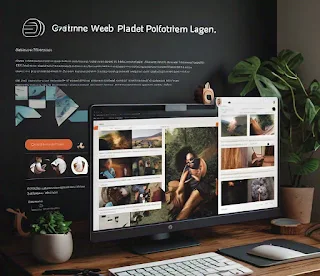



























.jpeg)




0 Comments